
A Guide to Using EncryptOnClick
EncryptOnClick is a very simple program to use. Here's the program window:
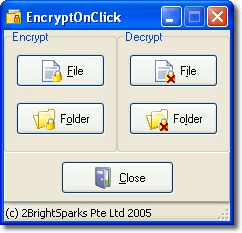
Take a closer look at the EncryptOnClick icon that's on the top left of the program window as you'll come across this when you create encrypted files with EncryptOnClick:
Encrypting Files
To encrypt a file click the Encrypt File button on the top left of the program window:
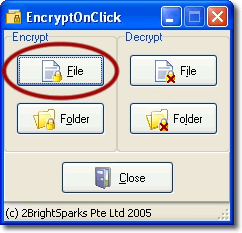
A new explorer type window will appear:
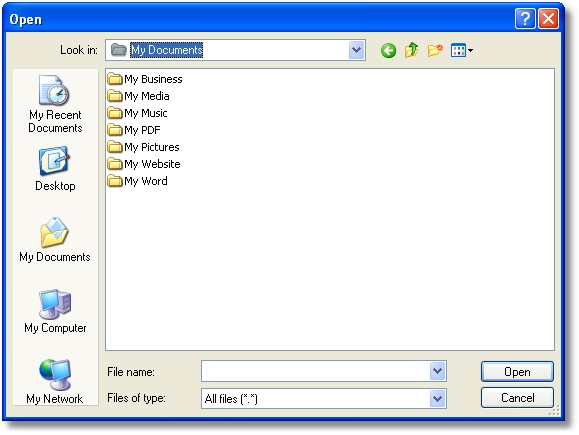
Browse and select the file(s) you wish to encrypt using the left navigational buttons and/or drop-down menu, then enter and confirm your password:
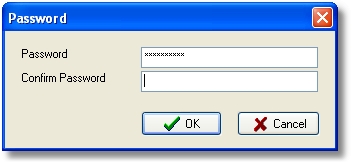
| You are entirely responsible for remembering the passwords you use. 2BrightSparks Pte Ltd cannot tell you what your password is if you forget it. We have no method for retrieving lost or forgotten passwords.
|
If you are using EncryptOnClick to encrypt many files you will see a progress window detailing the runtime progress with an 'Abort!' button that can be clicked to immediately halt the process:
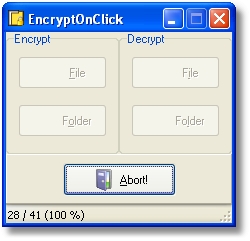
When the encryption process is complete you're done! The file(s) has been successfully encrypted.
Decrypting Files
Decrypting a file(s) is just as simple. Click the Decrypt File button:
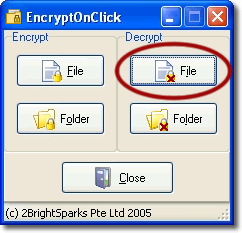
Select the file(s) to decrypt:
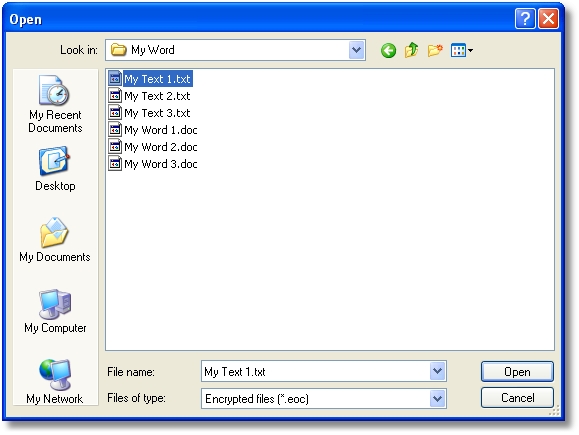
Enter the password that was used to encrypt the file(s):
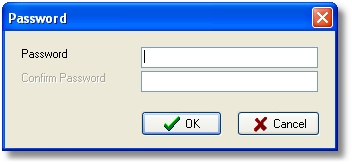
The file(s) is then decrypted.
Encrypting and Decrypting Folders
It's also possible to quickly encrypt every unencrypted file within a folder, and to decrypt all the encrypted files within a folder.
To encrypt every file within a folder click the Folder button:
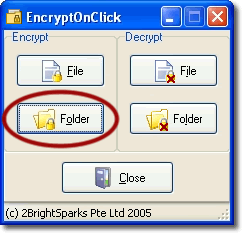
When you encrypt and decrypt the entire contents of a folder you'll browse to the folder of your choice from within a slightly different looking explorer-type window:
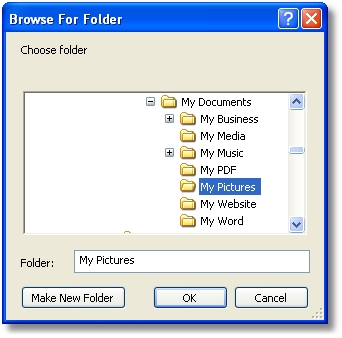
The encryption and decryption of folders follows exactly the same procedure as for the files shown above.
Frequently Asked Questions
FAQs about using EncryptOnClick follow on the next page of this help file.
All Content: 2BrightSparks Pte Ltd © 2003-2005


